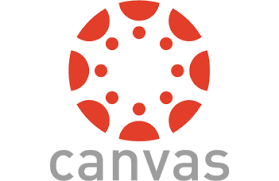
This is how to make an assignment a peer review assignment:
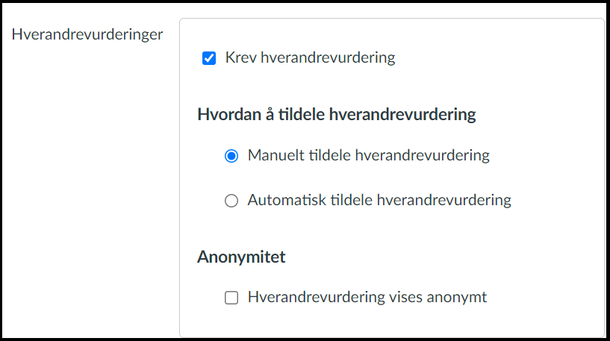
Screenshot showing creation of peer review in Canvas
- When you create an assignment, tick “Require peer reviews”
Assign peer review
Select manual or automatic assignment
Automatic assignment
- You can decide how many assignments each student will review and when: This date must be after the “Due” date for the assignment and should also be after the “Available until” date, so that all assignments have been submitted before assignment of peer reviewers takes place.
- It is possible to allocate manually assignments submitted too late.
Manual assignment
- Finish creating the assignment.
- When it is complete, the teacher will be given a new option:
Related elements: Peer reviews
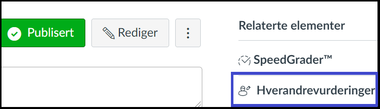
Screenshot showing peer review options for the teacher
- Click here to view an overview of the assignment of peer reviews.
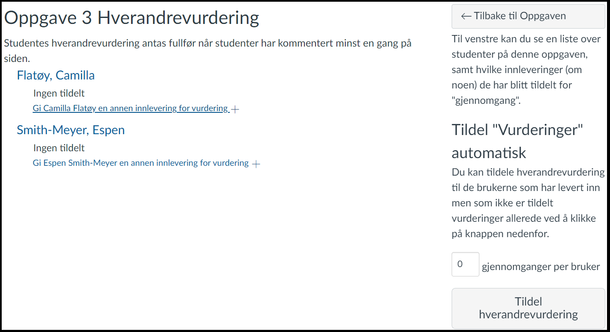
Screenshot showing manual assignment of peer reviews in Canvas
- The name in upper case is the student who is to carry out peer review, while the name in lower case beneath the assignment is the student to be reviewed.
- When you have decided to assign peer reviews manually, you can choose which assignments each student shall review by clicking on “+” and then selecting an assignment.
- Even if you have chosen to assign manually, or the time for automatic assignment has not yet been reached, you can always click on “Assign peer review” (grey button on the right), and the reviews will be assigned automatically.
Anonymity
When selecting “Peer review” in the assignment settings, you can specify that assignments shall be reviewed anonymously. If anonymity is wanted, make sure a student’s name is not mentioned in the file name.
Time settings
You can decide when the assignments are allocated for peer review and thence become available for students to review them:
- If you have selected automatic assignment, you will also have specified the date of allocation there.
- If you have selected manual assignment, allocations will take place when you actively go in and allocate them.
It may be wise to delay allocating the assignments until some days after the deadline for assignment submission, in case some are submitted late. However, assignment will also function if some submissions are lacking. These can then be assigned manually as they arrive.
Peer reviews for students are not affected by the “Available until” setting for the actual assignment.
It is also possible for students to assess each other after this date.
Unfortunately it is not possible to specify a deadline for when the peer reviews shall be completed.
This is how students find the assignment to be reviewed
- Click on “Assignments” in the Course Menu
- Click on the specific assignment
- On the right, under “Assigned peer review”, click on the name of the person you have been assigned.
Type your feedback in the comments field. - If your teacher has provided assessment rubrics, click on “View Rubric” > “Assessment guide” (top right) and fill in the information.
This is how a student finds feedback from classmates
- Clicking on “Assignments” in the Course Menu
- Clicking on the specific assignment
- Click on “Submission details” in the menu on the right
The procedure is exactly the same as when students are to view the teacher’s feedback.
Peer reviews and group assignments
It is possible to combine group assignments with peer assessment.