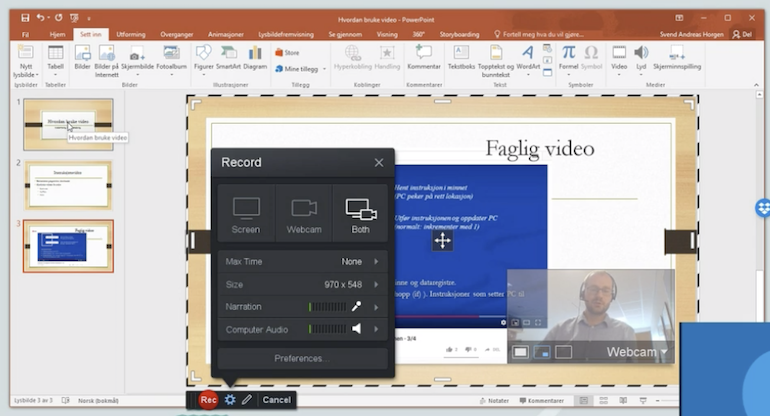Screen recording in brief
In brief, screen recordings are screen displays taken from your computer, tablet or mobile phone to make videos for publication.
Screen recordings are very popular and their use in teaching is on the increase. The reason for this is that it is easy to produce large amounts of video material based on resources that most teachers probably have readily available to them.
The video editing tool ScreenPal
USN has a licence for the software ScreenPal (formerly known as Screencast-O-Matic), which enables you to capture screen displays that you want to record, select an audio source (such as a headset with a microphone), and start recording.
For more information about the technical aspects of ScreenPal, watch our webinar about Screencast-O-Matic and five-part video series made by Peer Andersen.
- Installation (4 minutes)
- Basic principles (8 minutes)
- Simple video based on PowerPoint (9 minutes)
- A more advanced video (17 minutes)
- Editing options (13 minutes)
How to make a screen recording
When you want to make a screen recording it makes sense to think in terms of a progression of stages. The effective completion of each stage will not only increase the quality of your video, but will also save you time. We suggest the following five stages:
Make sure that you are well prepared before you start recording.
The quality of your screen recording will be better if you have the content of your video well prepared in advance. This may entail making a PowerPoint presentation, identifying good screen displays, preparing your support resources, writing a list of the order in which you want to present your material, and so on. You must also decide on whether or not to use a script. There are many advantages of using a script. Not least is that your content will be more concise and, as a rule, of better quality than if you speak without one.
When you make a screen recording, it is important to make use of high-quality tools:
- Audio: The sound produced via computer microphones is often of poor quality. For this reason, we recommend that you use a good quality headset, so that you produce clear and high-quality sound to accompany your screen recording.
- Camera: Most computers have a built-in camera that enables you to film your face while you are speaking. If you want to film physical objects, you will also need an external camera.
Technically speaking, it is easy to make a screen recording using Screencast-O-Matic. A major benefit is that you can click on the pause button while the recording is being made. If you identify any errors or lose your concentration, the pause function allows you to retrace a few seconds and start again. Watch our webinar about Screencast-O-Matic for more tips.
Once you have recorded your video, it is often necessary to edit some of the material, for example by removing something from the beginning and from the end of the recording.
Sometimes, you may want to carry out more advanced editing. You may wish to add a texted title at the start of your video, edit out sections where nothing is happening, correct mistakes, zoom in on an area in order to clarify details, remove your face from some sections, or change the speed of some sequences, etc. ScreenPal enables you to simplify editing tasks such as these.
If you like, you can also take advantage of the following USN-templates that you can download and edit to your video:
intro,
outro and
USN-logo.
Remember that the editing process can take a lot of time. The best tip we can offer is not to be too self-critical. Your students will not be expecting professional quality.
Before your recording can be published, you have to make it universally accessible. All videos that are used for teaching purposes have to have subtitles and a script appended. When you want to make a file of your recording, it is important to store it in MP4 format. It makes sense to select a high resolution setting. Otherwise, subtitles and image details may appear pixelated and grainy. You must then make your completed video file available to your students. We recommend that you use the dedicated Mediasite software. This will enable students to access the video via Canvas. You can also upload the file as an attachment to the student assessment software SpeedGrader, which will be relevant if you have generated video-based feedback.
Once your video has been published, you have to place it in context. You should have already been thinking during stage 1 about how you want your students to work with the video. You must now communicate this, either in the video itself, or by some other means. One good idea is to create a page in Canvas in which the video is included. Here, you can make a clear statement of the purpose of the video, together with a brief summary of its content, any preparations that students have to make before watching it, any follow-up work, and in what context the video should be seen. By making this meta-information very clear, students will find it easier to find the resources they need at various periods during the term, especially in connection with their examination preparations.
Resources
- Would you like more information on how to make screen recordings of your PowerPoint presentations? Have a look at the webinar "Hvordan lage gode presentasjoner" (eDU; norwegian).
- Do you want a professional touch to your video? Then we recommend using the USN templates: intro, outro and USN-logo. You can insert the intro and outro templates with the insert function, and you can add the logo as an overlay.