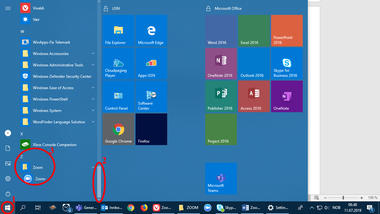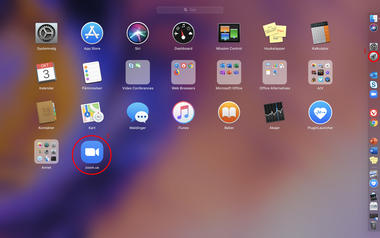Before the teaching session:
Download Zoom Client
We recommend using Zoom Client to get the greatest benefit from Zoom. If you do not already have Zoom installed on your computer, you may download it here.
Download "Zoom Client for Meetings" directly at zoom.us/download
It should only be downloaded using this link.
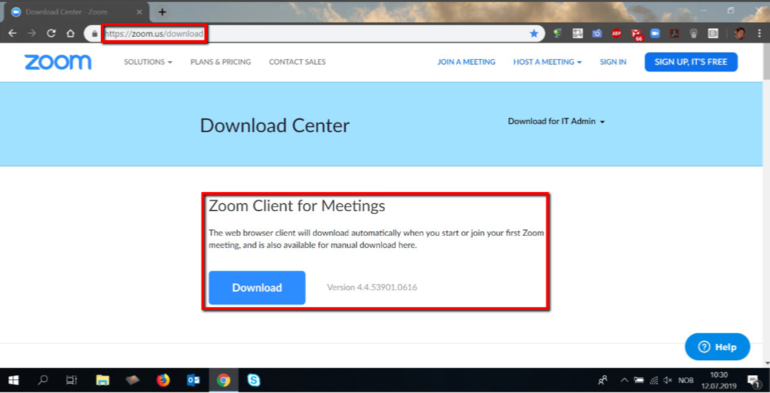
After downloading you will find it in the program list:
PC:
Click on the image to enlarge it
- Click on the start button.
- Programs are sorted alphabetically. Scroll down to Z.
- Click on the blue Zoom button.
Mac:
Click on the image to enlarge it
- Click on Launchpad.
- Click on the blue Zoom button.
Hint! In the Zoom Client settings you can choose to have the client start automatically when you log on to the computer. This may be practical if you often use Zoom.
Get the link to the teaching session
The course manager must plan the online teaching and then send a link to you as a guest lecturer.
Join a meeting without a Zoom Client
If you are using your work PC and your employer has blocked downloading capability, you can still join Zoom meetings or webinars using WebClient (Google Chrome works best) without the need to download Zoom.
NB: WebClient has only limited functionality.
- Find the meeting invitation link from the e-mail or calendar invitation.
- Click on the Join link in order to join the meeting.
- If a pop-up window asks you to open or install the Zoom Desktop Client, click on Cancel.
- Click on the ‘Join from your Browser’ link at the bottom of the page.
- Log in to your Zoom account if you are asked to do so. If you do not have a Zoom account, create a new one.
- Click on ‘Join’.
You can also download the Zoom App to your tablet/mobile phone and join the meeting via the app.
During online teaching:
Participate
Click on the link you have received from the course administrator.
Become a Host if needed
Course administrator can make you Co-host if needed. This provided that you use the Zoom Client for Meeting, not the Web Client.
It is perfectly possible to give a lecture without being a Host. For example, as an ordinary participant you can share your screen.
If required
Roller og Rettigheter (text in norwegian)
Ta opptak av undervisningen (text in norwegian)
Bruke Breakout Rooms (text in norwegian)