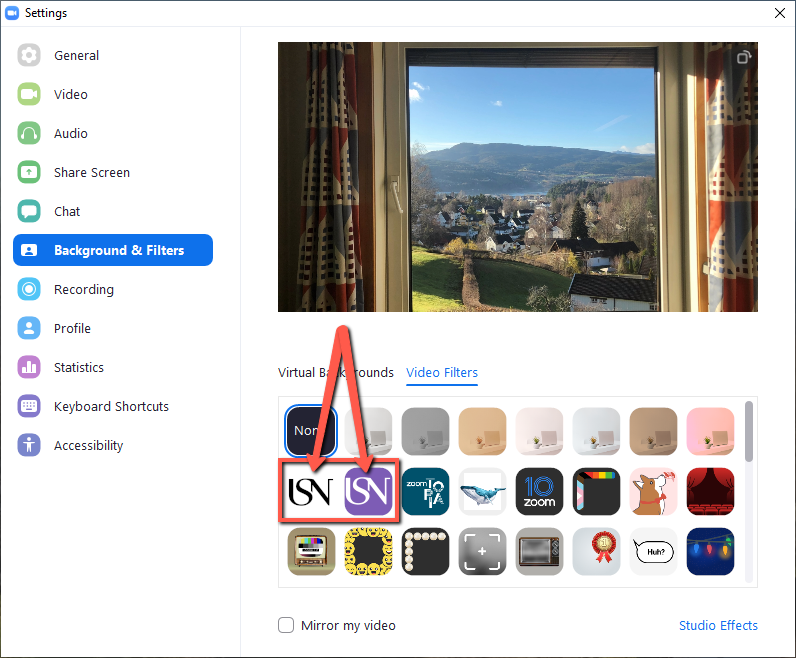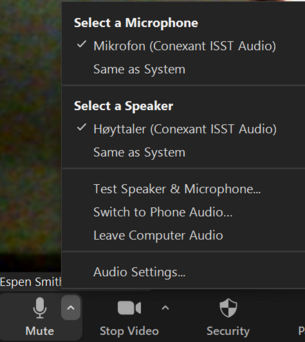Add a background image in Zoom
You can select a background image as a Virtual Background in the Zoom meeting:
- Click on the arrow to the right of the camera icon and click on "Choose Virtual Background"
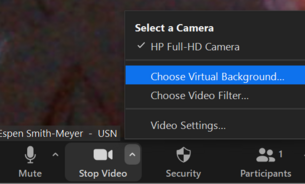
- A selection of standard images, including USN background images, will be displayed. Click on the one you wish to use.
Hint! You can also select "Blur My Background".
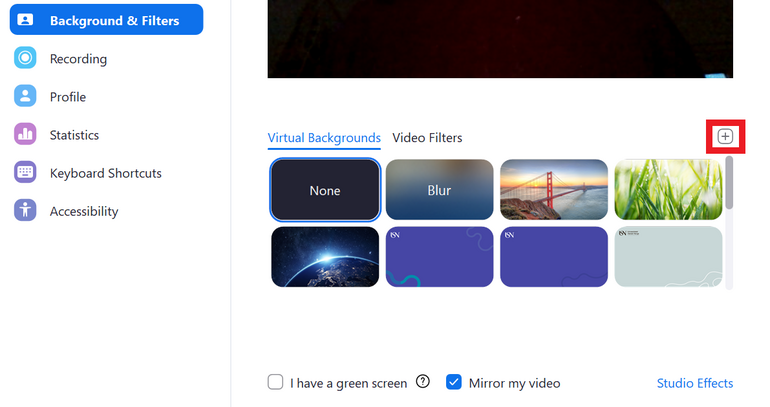
Add your own images as Zoom background
Add the USN logo to the background
The sound does not work, although I am not muted. What is wrong?
I can't hear anything. What is wrong?
Set a custom gallery view
- Update your Zoom Client/Zoom app*.
- Drag and drop a participant's video to desired location on the screen.
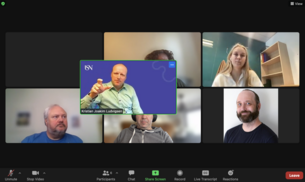
- Continue as necessary to achieve the desired order on the screen.
- If you change your mind click "View" at the top right and click "Release Video Order".
* Only on iPad
Hide participants' video from other participants
As Host/Co-host, you can use "Focus Mode" to hide participants' video from other participants.

When using Focus Mode, participants will only see their own video, the video of the Host/Co-host and other participants that the Host has Spotlighted.
Participants will still be able to see each other's names, non-verbal feedback such as chat and reactions, as well as hear each other if sound is not muted. Host and Co-host will still be able to see everyone who has their video on.
As Host/Co-host you can find Focus Mode by pressing "More" in the toolbar and thereafter "Start Focus Mode".
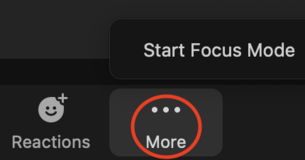
When Focus Mode is started, all participants will be notified with a banner at the top of screen.
![]()
If you as Host/Co-host wish to end Focus Mode, you just click on "More" and then "Stop Focus Mode". Participants will be notified with similar banner which informs that Focus Mode has now ended.
- Hint! As Host/Co-host, it can be wise to enter the meeting some time before the meeting starts to activate Focus Mode, so everything is ready when participants arrive.
Notice: If a meeting participant shares their screen, it will only be visible to the Host/Co-host, but the Host/Co-host can make it visible for the other participants as well:
- Click on the up arrow next to "Share Screen".
- In "Shared screens can be seen by seksjon" click on "All participants".
- (Optional) to revert to only the Host and Co-hos viewing shared shared content, select "Host Only".
NB! If the Host/Co-host records the meeting, the participants'videos will be included in the recording.
A solution may then be to give a participant permission to make recordings. The person's video (can be turned off if desired), the Host, Co-host, and any participants the Host has put in Spotlight will then show in the recording.
Use of Avatar instead of picture/video
In Zoom, it is possible to use an Avatar instead of your normal picture/video. This is how you do it:
- Click on the arrow next to "Start/Stop Video" and thereafter "Choose Virtual Background":
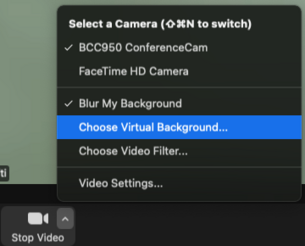
- Click on the tab called "Avatars" and choose the desired avatar:
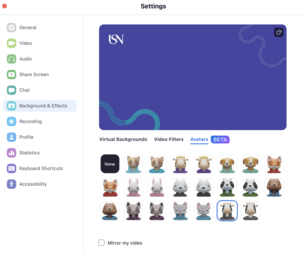
Note! If you can't find the avatar tab, it might help to update your client.
Avatar in iOS:
- Sign in to Zoom mobile app via FEIDE.
- While your in a meeting, click on "More".
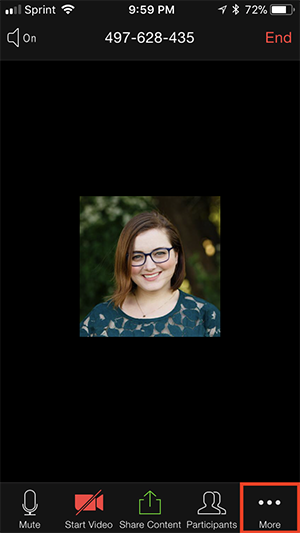
- Click on "Background and Effects".
- Thereafter click on the tab Avatar and choose your desired avatar.
Tips for looking your best on video
- The most important thing is you.
Make sure the light source is in front of you, and avoid a background that is brightly lit.
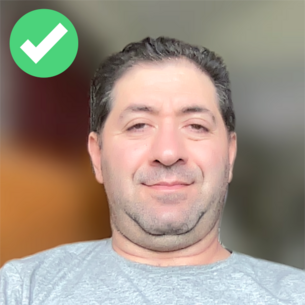

- Place your camera at eye level, not from the bottom up.
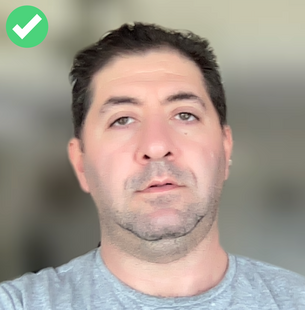
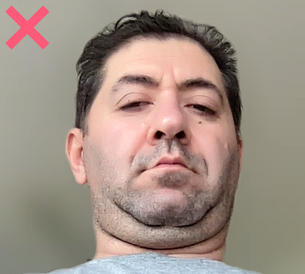
- Check your surroundings.
Make sure you have a clean background, as clutter in the background may quickly appear distracting and unprofessional.
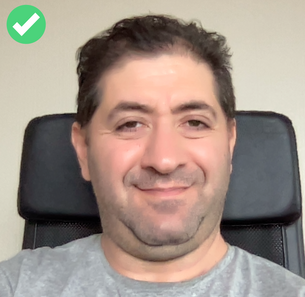

- Be aware of your choice of clothing.
Stripes, large patterns and prints can easily be distracting.
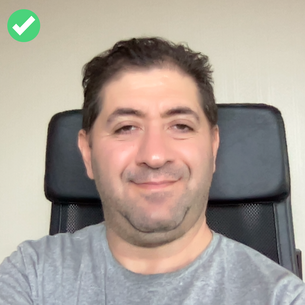

- To improve image quality, make sure you have closed unnecessary programs on your computer.
- Make sure you have a strong and stable internet connection.
This will help avoid delays in your streaming and make sure you have a high quality audio and picture.
- Do a test drive
Make sure you have a tidy background, and that your lightning, video and audio are of best quality.