The Co-host function makes it possible for a Host to share Host privileges with another user. For example, a Co-host may handle the administrative side of the meeting, for example by administrating participants or starting and stopping recording. The Host must appoint a Co-host. There is no limit to the number of Co-hosts that can be appointed.
To assign the Co-host role the Host must use the mouse to point to the name of the person in question and click on "More", followed by "Make Co-host":
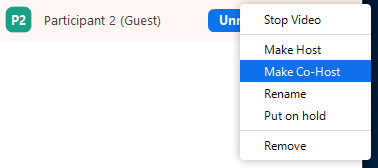
However, there is no limit to the number of Co-hosts in a meeting.
To assign the Host role to another meeting participant, the Host must use the mouse to point to the name of the person in question and click on "More", followed by "Make Host":
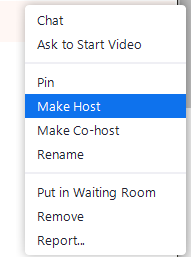
To assign the Co-host role the Host must use the mouse to point to the name of the person in question and click on "More", followed by "Make Co-host":
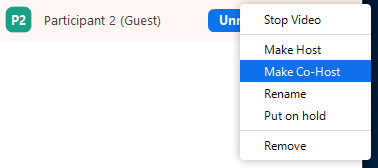
There is no limit to the number of Co-hosts that can be appointed.
- If the Host has not selected a Host or Co-host before leaving the meeting, any other participant will be selected as Host. An original Host returning to the meeting will automatically be reinstated as Host.
- If the Host assigns a Co-host role to a participant, the Co-host will be promoted to Host when the original Host leaves the meeting. The original Host will automatically be reinstated as Host on returning to the meeting.
- If the Host assigns the role of Host to a participant, that person will immediately become the Host. The original Host then becomes an ordinary participant. If he/she leaves and returns to the meeting, he/she will become Co-host and must click on "Reclaim host" under "More" in order to be reinstated as Host:
During the planning of a meeting, the Host may appoint another USN user to be an "Alternative Host":

The alternative Host may start the meeting on behalf of the Host. This user will receive an e-mail stating that he/she has been appointed as Alternative Host, with a link to start the meeting.
Limitations:
- Only other USN users may be appointed as Alternative Hosts. Hence the role cannot be assigned to guest lecturers.
Host/Alternative Host must attend the meeting with FEIDE-login. This means login with Zoom-client or with its oZom-profile to become Host.Only other USN Hence the role cannot be assigned to guest lecturers. - The meeting is not displayed in the list of upcoming meetings in the desktop client or mobile app for Alternative Hosts.
- An Alternative Host may not plan a meeting on behalf of the Host. If you wish to plan a meeting on behalf of another user, you must use scheduling privilege. planleggingsprivilegium.
- Whoever is first of the meeting planner and the Alternative Host(s) to log in to the meeting becomes the Host and the others become Co-hosts. If the Host leaves the meeting, one of the Co-hosts will automatically become Host.