Is it possible to edit Waiting Room Settings?
Yes, by by opening your Profile Settings and click on "Edit Options".
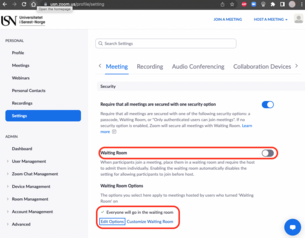
In the picture below, you can see the recommended settings for Waiting Room.
: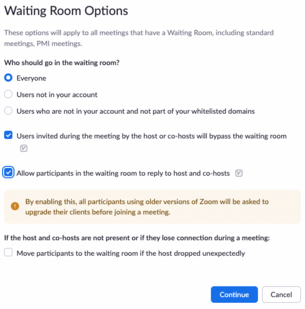
Hint! You can choose whether "Waiting Room" should be on or off by default.
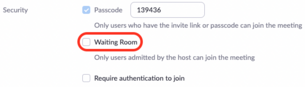
Is it possible to make Waiting Room adjustments?
Yes, you can customize by adding USN logo and description. You can do this with the following steps:
- Open Profile Settings and click on "Customize Waiting Room".
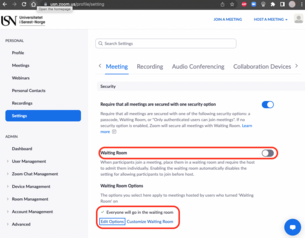
- Choose "a logo and description".
- Type in the title you want (Meeting Topic appears automatically).
- Then upload the logo you want.
Hint! If you want the USN logo, you can right click on it↓, save and upload.
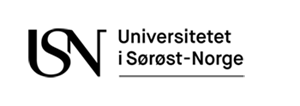
- Add description if desirable.
- Click "Save".
The image below shows the participants perspective:

Is it possible to communicate with those sitting in the Waiting Room?
Yes, as long as you have activated it in settings.
- Open "Participants" in the toolbar.
- Click on "Message" above the list of waiting participants .
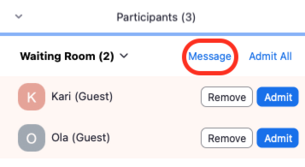
Then everyone waiting will see the message.
Only Host/Co-host will be able to see the answers. Participants will not be able to see each others answers.
| Host | Kari | Ola |
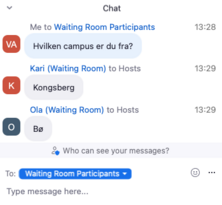 |
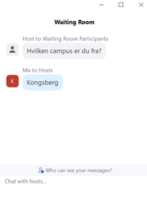 |
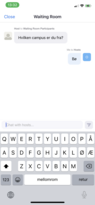 |