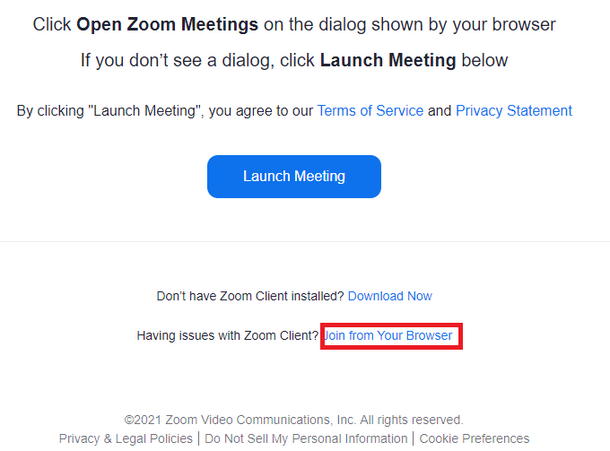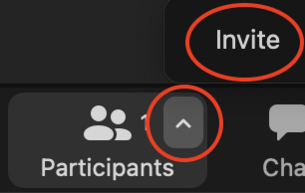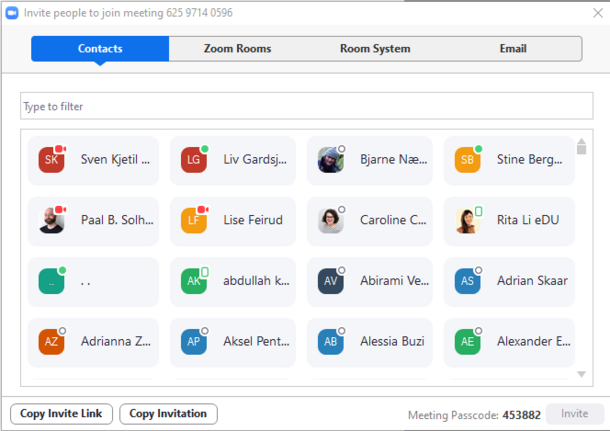Can I participate in a meeting without using Zoom Client?
How can I invite participants from outside USN?
When you have planned online teaching in Canvas, you will find the link by clicking on "Zoom" in the Course Menu, followed by "Upcoming Meetings". Click on the Topic of the meeting and you will find the link displayed before "Invite Attendees".
Copy the link and send it by e-mail to the external participants.
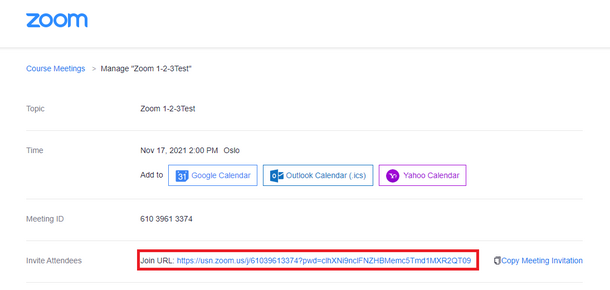
Hint! You will also find planned meetings in your Zoom-profil, where you can obtain a meeting link and send to external participants.
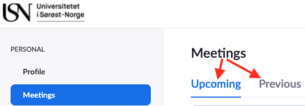
Can I invite new participants to a meeting which has begun?
Why does the word “guest” appear after names in the list of meeting participants?
How to remove a participant who is not entitled to be at a meeting?
How many participants can I have in a Zoom meeting?