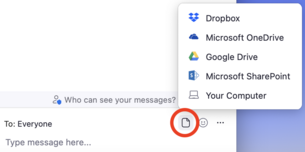Who can I Chat with during a Zoom meeting?
As a participant, you can either write a message to everyone at the meeting or to the Host. The default setting is to write to everyone. To change this, click on "Everyone" above the text field and select "Host".
If you are the Host, you may also choose to write messages directly to individual participants at the meeting. Click on "Everyone" and select a participant from the list of participants.
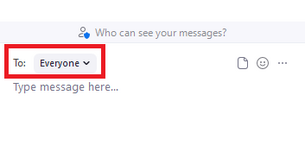
Who can see chats in a meeting?
Everything written to "Everyone" will be visible to every participant at the meeting.
If you change the recipient from "Everyone" to "Host" (if you are a participant) or to everyone at the meeting (if you are the Host), only the defined recipient will see the message.
Only those present at the meeting when a message is published in a chat will see the message. Anybody joining the meeting later will not see earlier messages in chats.